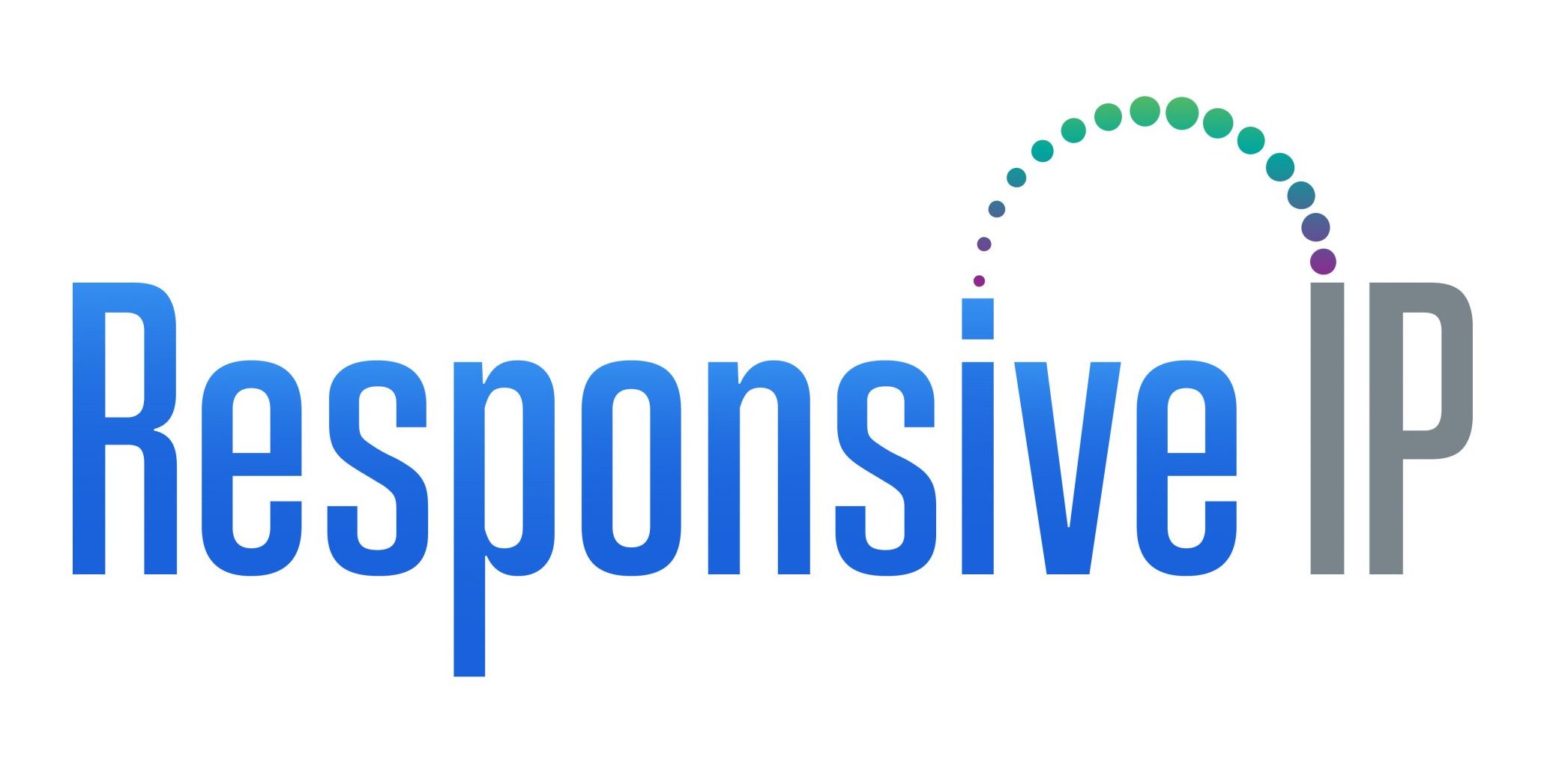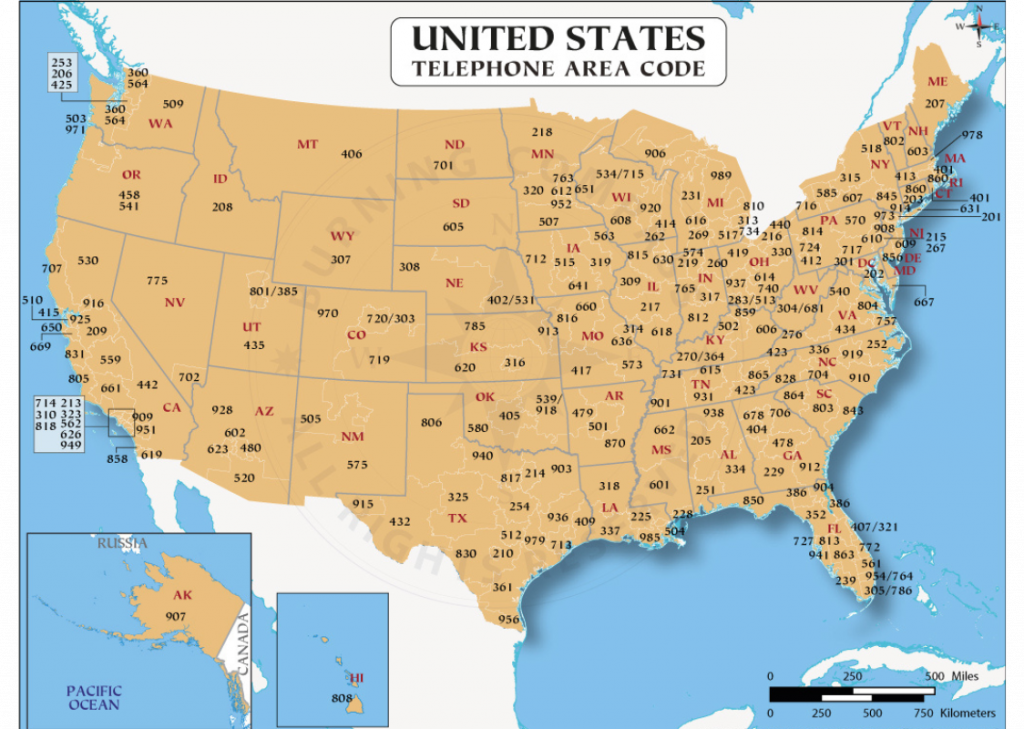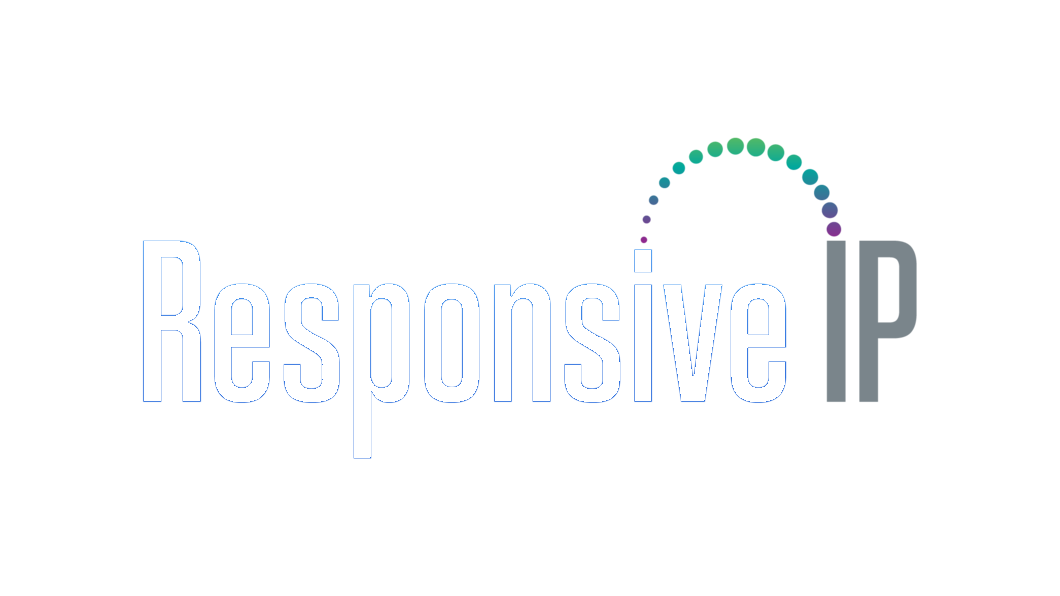Purchase your dream phone numbers for your business

In today’s fast-paced digital world, Microsoft Teams has become a lifeline for remote communication and collaboration. However, you might find yourself in situations where you need to add a call-in number to your Teams meeting. Whether you’re connecting with colleagues, clients, or friends, having a call-in option can be a real game-changer. In this article, we’ll walk you through the simple process of adding a call-in number to your Teams meeting. Let’s make your virtual meetings more accessible and convenient for everyone.
Why Adding a Call-In Number Matters
Let’s start with the basics. Why is it essential to have a call-in number for your Teams meeting? Imagine you have a crucial meeting scheduled, and someone’s internet connection goes awry. Having a call-in number as a backup ensures that participants can still join via phone, avoiding disruptions. It also makes your meetings more inclusive for those who prefer to call in rather than using the Teams app.
Setting Up Your Teams Meeting
Before we dive into adding a call-in number, let’s make sure you’re all set up to host a Teams meeting. If you’re not familiar with this, don’t worry; we’ll guide you through it. First, log in to your Teams account and create a new meeting. You can do this by clicking on the calendar icon and selecting ‘New Meeting.’ Make sure to add the meeting details, including the date and time.
Understanding Call-In Options
Teams offers different call-in options, depending on your subscription. It’s crucial to understand these options before proceeding. You can have a toll-free number, a toll number, or even a dedicated phone system for your organization. The type of call-in number you choose will impact your participants’ experience and may have cost implications.
Obtaining a Dedicated Call-In Number
If you have a larger organization or need a dedicated call-in number, you can obtain one through the Microsoft Phone System. This option provides a seamless and professional experience for your Teams meetings. To get started, contact Microsoft support or your IT department to set up a dedicated number.
Customizing Your Meeting Experience
One of the fantastic features of Teams is the ability to customize your meeting settings. You can choose whether participants need to wait in the lobby or can join directly. You can also set up a meeting agenda and add important documents. These settings can enhance your meeting and make it more productive.
Sharing the Call-In Number with Participants
Once you’ve set up your meeting and selected your call-in option, it’s time to share the call-in number with your participants. Teams makes this easy – just click on the ‘Participants’ tab in your meeting and choose ‘Invite someone.’ You can then send an invitation that includes the call-in number, meeting link, and other details.
Troubleshooting Common Issues
Sometimes, technical issues can arise during a meeting. We’ve all been there. It’s important to be prepared for common problems like poor call quality, dropped calls, or connection issues. We’ll explore some troubleshooting tips to ensure your Teams meeting runs smoothly.
Security Considerations
With the increasing use of virtual meetings, security is a top concern. Teams takes security seriously, but it’s essential to know how to protect your meetings. We’ll discuss best practices to keep your virtual gatherings safe from unwanted intruders.
The Future of Teams Meetings
Technology is ever-evolving, and so are virtual meetings. Microsoft Teams is continuously improving its features and capabilities. In this section, we’ll take a glimpse into the future and see what exciting developments Teams has in store for us.
Conclusion
As we wrap up our guide on adding a call-in number to your Teams meeting, we hope you’ve gained valuable insights. It’s all about making your virtual meetings accessible, convenient, and productive for everyone. With the right call-in options and a little customization, you can take your Teams meetings to the next level.
Frequently Asked Questions
How can I add a call-in number to my Teams meeting?
To add a call-in number to your Teams meeting, create a new meeting, and select the call-in option that suits your needs. You can then share the call-in number with your participants.
What’s the advantage of having a dedicated call-in number?
A dedicated call-in number offers a more professional and seamless experience for your Teams meetings. It’s ideal for larger organizations and frequent meeting hosts.
How can I troubleshoot common call quality issues during a Teams meeting?
You can troubleshoot call quality issues by checking your internet connection, using a wired connection, and ensuring that no background applications are consuming bandwidth.
Are Teams meetings secure from unwanted intruders?
Teams meetings have robust security features, but it’s essential to take additional precautions. Use meeting passwords, limit screen sharing, and control participant access to ensure security.
What’s on the horizon for Microsoft Teams meetings?
Microsoft Teams is continually evolving. We can expect exciting updates and features to enhance the meeting experience, such as improved integration with other Microsoft 365 apps and more customization options.
In conclusion, adding a call-in number to your Teams meeting is a simple yet powerful way to enhance your virtual gatherings. It ensures that everyone can participate, regardless of their internet connectivity. With the right setup and knowledge, your Teams meetings will become more accessible and productive than ever. Happy meeting!